Blog & News
Complete Guide to Setting Up A Home Wi-Fi Network in 2023
Written By: MDU Datacom
Publish Date: 06-26-2023
Table of Contents:
- Introduction
- Planning Your Home Wi-Fi Network
- Setting up Your Wi-Fi Network
- Optimizing Your Home Wi-Fi Network
- Conclusion
Introduction
In today's digital age, having a home Wi-Fi network is essential for staying connected and enjoying the benefits of a wireless internet connection. Whether you're streaming movies, browsing the web, or connecting multiple devices, a reliable Wi-Fi network can enhance your overall online experience. In this complete guide brought to you by MDU Datacom, we will explore why setting up a home Wi-Fi network is important and the numerous benefits it offers.
Why a Home Wi-Fi Network is Essential
Gone are the days of being tethered to a wired internet connection. A home Wi-Fi network liberates you from the constraints of physical cables, allowing you to access the internet from anywhere within its range. With Wi-Fi, you can connect multiple devices simultaneously, such as smartphones, tablets, laptops, and smart home devices, without the need for individual wired connections. This flexibility and convenience make a home Wi-Fi network indispensable in today's modern lifestyle.
Benefits of Setting up a Home Wi-Fi Network
- Wireless Convenience: With a home Wi-Fi network, you can enjoy the freedom of moving around your home while staying connected to the internet. Whether you're working in your home office, relaxing in the living room, or even lounging in the backyard, you can access the internet effortlessly without the hassle of cords or limited mobility.
- Device Connectivity: A home Wi-Fi network allows you to connect multiple devices to the internet simultaneously. Whether it's your smartphone, tablet, gaming console, or smart TV, Wi-Fi enables seamless connectivity for all your devices, making it easier to access online content, stream media, play games, and communicate with others.
- Sharing Resources: Wi-Fi networks enable file sharing and printer sharing among devices connected to the same network. This means you can conveniently transfer files between devices or print documents wirelessly, eliminating the need for physical connections or manually transferring files using external storage devices.
- Smart Home Integration: As smart home technology continues to evolve, a Wi-Fi network becomes the backbone for connecting and controlling various smart devices. From smart thermostats and security cameras to voice assistants and lighting systems, a home Wi-Fi network allows you to manage and control your smart home seamlessly.
Planning Your Home Wi-Fi Network
To set up a reliable home Wi-Fi network, it's important to plan and make informed decisions. This involves assessing your Wi-Fi needs, determining the coverage area, and choosing the right Wi-Fi router that suits your requirements. If you’re in the Houston TX area, click here to browse AT&T Fiber internet options for your home.
Assessing Your Wi-Fi Needs
Before diving into setting up your home Wi-Fi network, it's essential to assess your specific needs. Consider how many devices will be connected to the network, the activities you'll be doing online, and the number of users simultaneously using the Wi-Fi. For example, if you have a large family with multiple devices and plan to stream movies, play online games, or work from home, you'll need a robust Wi-Fi network that can handle high bandwidth demands.
Determining the Coverage Area
To ensure a strong and consistent Wi-Fi signal throughout your home, it's important to determine the coverage area. Consider the size and layout of your home, including multiple floors and any potential obstacles that may affect the Wi-Fi signal, such as walls, furniture, or appliances. By identifying the areas where you'll need Wi-Fi access, you can plan for optimal router placement and, if necessary, additional equipment to extend the coverage range.
Choosing the Right Wi-Fi Router
Selecting the right Wi-Fi router is crucial for a reliable and efficient home network. Look for routers that support the latest Wi-Fi standards, such as 802.11ac or 802.11ax (also known as Wi-Fi 5 and Wi-Fi 6, respectively), as they offer faster speeds and better performance. Consider the router's range and the number of antennas it has, as these factors can affect signal strength and coverage. Additionally, pay attention to features like dual-band or tri-band capabilities, which allow you to connect devices to different frequency bands for reduced interference and improved speed.
Key Takeaway:
Planning your home Wi-Fi network involves assessing your specific Wi-Fi needs, determining the coverage area, and choosing a suitable Wi-Fi router with the right features to ensure reliable connectivity throughout your home.
Setting up Your Wi-Fi Network
Once you have your Wi-Fi router, it's time to set up your network and ensure a smooth connection. This involves connecting your router, configuring its settings, creating a secure network, and setting up a Wi-Fi password to protect your network from unauthorized access. Most homeowners and renters utilize their own residential Wi-Fi, but in the world of multi-dwelling units such as apartment buildings and multi-unit facilities, bulk internet and Wi-Fi services rule as the leading solution to bring Wi-Fi to all the residents. Either way, here are some common factors that installation crews keep in mind when setting up Wi-Fi, that you as a homeowner or renter can consider:
Connecting Your Router
To start, plug in your router to a power source and connect it to your modem using an Ethernet cable. The modem is the device that brings internet access to your home. By connecting your router to the modem, it acts as a gateway, allowing your devices to access the internet wirelessly.
Configuring Router Settings
After connecting your router, you'll need to access its settings to customize it according to your needs. This is usually done through a web interface by typing the router's IP address into a web browser. Once in the settings, you can set a name for your Wi-Fi network (SSID), choose a channel for optimal performance, and adjust other options like parental controls or guest network settings. Following the instructions provided by the router manufacturer can help you navigate through the configuration process.
Creating a Secure Network
Securing your Wi-Fi network is essential to protect your personal information and prevent unauthorized access. Enable WPA2 (Wi-Fi Protected Access 2) or WPA3 encryption, which are more secure than older encryption standards. This ensures that any data transmitted over your network is encrypted, making it difficult for hackers to intercept and decipher. Additionally, consider disabling Wi-Fi Protected Setup (WPS) if your router supports it, as it can be vulnerable to security breaches.
Setting up Wi-Fi Password
To prevent unauthorized users from accessing your network, set up a strong and unique Wi-Fi password. Choose a password that is at least eight characters long and includes a combination of upper and lowercase letters, numbers, and symbols. Avoid using common phrases or easily guessable information, such as your name or address. Keep your password in a secure place and avoid sharing it with others unless necessary.
Key Takeaway:
When setting up your Wi-Fi network, ensure a seamless connection by connecting your router to the modem, configuring its settings according to your preferences, creating a secure network with encryption, and setting up a strong Wi-Fi password to protect against unauthorized access.
Optimizing Your Home Wi-Fi Network
To ensure a strong and reliable Wi-Fi connection throughout your home, it's important to optimize your network by strategically positioning your router, eliminating Wi-Fi interference, extending the Wi-Fi range if needed, and managing bandwidth and Quality of Service (QoS) settings for improved performance.
Positioning Your Router for Maximum Coverage
The placement of your Wi-Fi router plays a significant role in the strength and coverage of your network. Ideally, position your router in a central location within your home, away from obstructions like walls or large furniture that can block the Wi-Fi signal. Elevating the router and avoiding placing it on the floor can also help enhance the coverage area.
Eliminating Wi-Fi Interference
Wi-Fi interference can degrade the signal quality and impact your network's performance. To minimize interference, keep your router away from devices that emit electromagnetic signals, such as cordless phones, baby monitors, and microwave ovens. Additionally, select a Wi-Fi channel with less congestion by using the router's settings or utilizing tools that analyze Wi-Fi networks in your area.
Extending Wi-Fi Range with Repeaters or Mesh Systems
If you find certain areas in your home with weak Wi-Fi signals, you can extend the range by using Wi-Fi range extenders or mesh systems. Wi-Fi range extenders amplify the signal, while mesh systems consist of multiple devices that work together to provide seamless coverage throughout your home. Place these devices strategically to bridge the gap between the router and areas with poor signal strength.
Managing Bandwidth and Quality of Service (QoS)
To optimize your Wi-Fi network's performance, consider managing bandwidth and QoS settings. Assigning priority to certain devices or applications through QoS settings can help ensure smoother performance for activities like streaming or gaming. Additionally, you can set limits on bandwidth usage for specific devices to prevent one device from monopolizing the network's resources.
Key Takeaway:
Optimizing your home Wi-Fi network involves positioning your router strategically, eliminating Wi-Fi interference, extending the range if needed, and managing bandwidth and QoS settings to ensure a strong and reliable Wi-Fi connection throughout your home.
Conclusion
Now that you have set up your home Wi-Fi network, it's important to be aware of common issues that may arise, learn how to troubleshoot them, and understand the importance of maintaining and upgrading your network to continue enjoying seamless connectivity.
Troubleshooting Common Wi-Fi Issues
Even with a well-configured network, you may encounter occasional Wi-Fi issues. Problems like slow connection, signal dropouts, or devices not connecting can occur. To troubleshoot these issues, try rebooting your router, ensuring firmware is up to date, checking for signal interference, or adjusting router settings. Consulting the manufacturer's troubleshooting guide or seeking professional assistance can also help resolve persistent issues.
Maintaining and Upgrading Your Home Wi-Fi Network
To maintain a reliable Wi-Fi network, periodically check for firmware updates released by the router manufacturer. These updates often include bug fixes, security enhancements, and performance improvements. Additionally, ensure your router is placed in a clean and dust-free environment, as excessive dust can impact performance. If your Wi-Fi needs change or you experience consistent connectivity problems, consider upgrading your router to a newer model with advanced features and improved performance.
Enjoying Seamless Connectivity
With a well-planned and optimized home Wi-Fi network, you can now enjoy the benefits of seamless connectivity. Stream your favorite movies, play online games, connect multiple devices, and effortlessly browse the web from anywhere within the network's coverage. Embrace the convenience and freedom of a reliable Wi-Fi connection and explore the endless possibilities of the digital world.
Frequently Asked Questions (FAQs)
-
Why is my Wi-Fi signal weak in certain areas of my home?
Weak Wi-Fi signals in certain areas can be caused by physical barriers like walls, distance from the router, or interference from other devices. Consider using Wi-Fi range extenders or mesh systems to improve coverage.
-
How can I improve the speed of my Wi-Fi network?
To improve Wi-Fi speed, ensure your router is placed in an optimal location, minimize signal interference, update router firmware, and consider upgrading to a router with faster Wi-Fi standards.
-
Can I connect multiple routers in my home for better coverage?
Yes, you can use multiple routers in your home to extend coverage. However, it requires proper configuration, such as setting them up as access points or using a mesh system, to avoid conflicts and ensure seamless connectivity.
-
What should I do if I forget my Wi-Fi password?
If you forget your Wi-Fi password, you can usually find it on the router itself or access the router's settings page through a computer connected via Ethernet. From there, you can retrieve or reset the password.
-
How often should I update my router's firmware?
It is recommended to check for firmware updates periodically and update your router when new versions are available. This helps ensure your router has the latest security patches, bug fixes, and performance improvements.
-
How can I protect my Wi-Fi network from unauthorized access?
To secure your Wi-Fi network, use strong encryption (WPA2 or WPA3), set a unique and strong Wi-Fi password, disable Wi-Fi Protected Setup (WPS), and periodically monitor connected devices to detect any unauthorized access.
Contact Us
MDU Datacom
11111 Katy Freeway Houston, TX 77079
(346) 355-5528






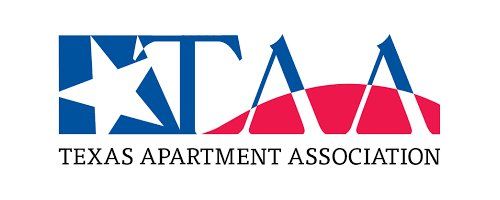

Contact Us Today To Learn More About Bulk Internet & TV Solutions For Your Property
Bulk Services
Contact Us
© All Rights Reserved | MDU Datacom
Content, including images, displayed on this website is protected by copyright laws. Download, republication, retransmission or reproduction of content on this website is strictly prohibited.
The information, content, and media on this website is property of MDU Datacom. Please email us with any questions or concerns you may have regarding this website, or associated web properties. Brand development and website design by Ultraluxe Design

