Blog & News
The Ultimate Guide to WiFi Setup and Optimization 2023: Create a Reliable and High-Performance Network for Your Home or Office
Table of Contents:
- Selecting the Right Router
- Positioning the Router for Optimal Coverage
- Configuring Security Settings
- Optimizing Signal Strength
- Troubleshooting Common Issues
Selecting the Right Router
When setting up a WiFi network, it is important to choose the right router that meets your needs. Understanding the different types of routers available can help you make an informed decision. There are three main types of routers: single-band, dual-band, and tri-band. Single-band routers operate on a single frequency, usually 2.4 GHz, and are suitable for basic internet browsing and light streaming. Dual-band routers, on the other hand, operate on both 2.4 GHz and 5 GHz frequencies, providing faster speeds and better performance for multiple devices. Tri-band routers offer an additional 5 GHz band, making them ideal for heavy internet usage and gaming. When evaluating router features, consider factors such as the number of Ethernet ports, USB ports for connecting devices, and the presence of advanced features like beamforming and MU-MIMO. Lastly, comparing router brands can help you find a reliable and reputable manufacturer that offers good customer support and regular firmware updates. During the process of having your property outfitted with bulk MDU internet services, you may want to ask MDU Datacom about their recommended hardware.
Positioning the Router for Optimal Coverage
Once you have selected the right router, it is crucial to position it correctly for optimal coverage throughout your home or office. Identify potential sources of interference, such as other electronic devices or physical barriers like walls and furniture, that can weaken the WiFi signal. Choose a central location for your router that minimizes these obstructions and provides equal coverage to all areas. Avoid placing the router near metal objects or appliances that can interfere with the signal. If you have a large space or multiple floors, consider using repeaters or extenders to extend the WiFi coverage. These devices amplify the signal and help eliminate dead zones. By strategically positioning your router and using additional devices if necessary, you can ensure that your WiFi signal reaches every corner of your space.
Configuring Security Settings
Protecting your WiFi network from unauthorized access is essential to maintain privacy and prevent potential security breaches. Setting up encryption is the first step in securing your network. Use the latest encryption standard, such as WPA3, to encrypt your WiFi traffic and prevent eavesdropping. Additionally, create strong passwords for both your router's admin interface and WiFi network. A strong password should be at least 12 characters long and include a combination of uppercase and lowercase letters, numbers, and special characters. Enabling parental controls is another important security measure, especially if you have children using the WiFi network. Parental control features allow you to restrict access to certain websites or set time limits for internet usage, ensuring a safe online environment for your family.
Key Takeaway:
When setting up a WiFi network, selecting the right router, positioning it for optimal coverage, and configuring security settings are crucial steps to ensure a reliable and secure WiFi experience.
Positioning the Router for Optimal Coverage
When setting up your WiFi network, it's important to position your router in the right place to ensure optimal coverage. Here are some tips to help you do that:
Identifying Interference Sources
Before you position your router, you need to identify any sources of interference that could affect your signal strength. These could include other electronic devices, walls, and even other WiFi networks in your area.
Choosing the Best Location
Once you've identified any sources of interference, you can choose the best location for your router. Ideally, you want to place it in a central location, away from walls and other electronic devices. You should also avoid placing it on the floor or in a closet, as this can limit its range.
Extending Coverage with Repeaters and Extenders
If you have a large home or office, you may need to extend your WiFi coverage with repeaters or extenders. These devices can help boost your signal strength and ensure that you have coverage in every room.
Key Takeaway:
Positioning your router in the right place is crucial for ensuring optimal coverage and signal strength. By identifying sources of interference, choosing the best location, and using repeaters or extenders if necessary, you can create a reliable and high-performance WiFi network.
Configuring Security Settings
When setting up your WiFi network, it's important to ensure that it's secure. This means protecting it from unauthorized access and keeping your personal information safe. Security is among the highest of priorities for MDU Datacom’s team when installing bulk internet services into an MDU property - if you have any concerns feel free to ask them for details about their security protocols. Here are some steps you can take to configure your security settings:
Setting Up Encryption
Encryption is a way to scramble your data so that it can only be read by someone who has the key to unscramble it. To set up encryption, you'll need to access your router's settings and choose a security protocol. The most common protocols are WEP, WPA, and WPA2. WPA2 is the most secure and recommended option.
Creating Strong Passwords
A strong password is essential to keeping your network secure. It should be at least 12 characters long and include a mix of upper and lowercase letters, numbers, and symbols. Avoid using common words or phrases, and don't use the same password for multiple accounts.
Enabling Parental Controls
If you have children in your home, you may want to enable parental controls to restrict access to certain websites or content. Most routers have built-in parental controls that allow you to set up filters and block specific sites.
Key Takeaway:
Configuring your security settings is an important step in setting up your WiFi network. By setting up encryption, creating strong passwords, and enabling parental controls, you can protect your network from unauthorized access and keep your personal information safe.
Optimizing Signal Strength
To ensure that your WiFi network is performing at its best, it's important to optimize the signal strength in order to maximize internet speed. Here are some ways to do that:
Adjusting Antenna Positioning
Most routers come with adjustable antennas that can be positioned for optimal coverage. Experiment with different angles and directions to find the best position for your router.
Upgrading Router Firmware
Router manufacturers often release firmware updates that can improve performance and fix bugs. Check your router's settings to see if there are any updates available.
Using Quality of Service (QoS) Settings
QoS settings allow you to prioritize certain types of traffic, such as video streaming or online gaming, over others. This can help ensure that these activities get the bandwidth they need to perform well.
Key Takeaway:
Optimizing signal strength is crucial for achieving a reliable and high-performance WiFi experience. Adjusting antenna positioning, upgrading router firmware, and using QoS settings are all effective ways to improve signal strength.
Troubleshooting Common Issues
WiFi networks can sometimes experience issues that can disrupt your internet experience. Here are some common issues and how to troubleshoot them:
Slow Internet Speeds
Slow internet speeds can be caused by various factors, such as distance from the router, interference from other devices, or outdated firmware. To fix this issue, try moving closer to the router, reducing interference sources, or upgrading your router firmware.
Connection Drops
Connection drops can be frustrating, especially when you're in the middle of an important task. This issue can be caused by weak signal strength, outdated firmware, or interference from other devices. To fix this issue, try adjusting the antenna positioning, upgrading your router firmware, or reducing interference sources.
Router Malfunctions
Router malfunctions can occur due to various reasons, such as power surges, overheating, or outdated firmware. To fix this issue, try resetting the router, checking the power source, or upgrading your router firmware.
Key Takeaway:
Troubleshooting common WiFi issues can help you maintain a reliable and high-performance network.
Frequently Asked Questions (FAQs)
-
Can I use a single-band router for my WiFi network?
Yes, you can use a single-band router for your WiFi network. However, keep in mind that single-band routers operate on a single frequency (2.4GHz) and may be more susceptible to interference from other devices. If you have multiple devices or need faster speeds, a dual-band router may be a better option.
-
How do I know if there are sources of interference affecting my WiFi signal?
You can identify sources of interference by checking for other electronic devices, walls, and other WiFi networks in the area. Additionally, you can use WiFi analyzer apps or tools to scan for nearby networks and determine the best channel for your router.
-
What is the difference between WPA2 and WPA3 encryption protocols?
WPA2 is an older encryption protocol that provides strong security for your WiFi network. WPA3 is the latest encryption protocol and offers enhanced security features, such as individualized data encryption and protection against brute-force attacks. If your devices support WPA3, it is recommended to use this protocol for better security.
-
Can I change the position of the router's antennas to improve signal strength?
Yes, you can adjust the position of the router's antennas to improve signal strength. Experiment with different angles and directions to find the best position for your router. Keep in mind that the optimal antenna positioning may vary depending on the router model.
-
How often should I upgrade my router's firmware?
It is recommended to regularly check for firmware updates for your router and upgrade it as needed. Router manufacturers often release firmware updates to improve performance, fix bugs, and address security vulnerabilities. Check your router's settings or the manufacturer's website for instructions on how to update the firmware.
-
What should I do if I experience frequent connection drops on my WiFi network?
If you experience frequent connection drops on your WiFi network, try adjusting the antenna positioning to improve signal strength. You can also try upgrading your router's firmware and reducing interference sources, such as other electronic devices or neighboring WiFi networks. If the issue persists, contacting your internet service provider may be necessary.
Contact Us
MDU Datacom
11111 Katy Freeway Houston, TX 77079
(346) 355-5528







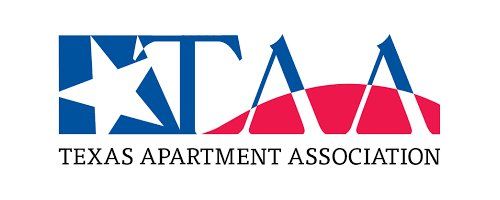

Ready to Learn How
MDU Datacom Can Support Your Internet and TV Needs? Contact Us to Get Started!
Bulk Services
Contact Us
© All Rights Reserved | MDU Datacom
Content, including images, displayed on this website is protected by copyright laws. Download, republication, retransmission or reproduction of content on this website is strictly prohibited.
The information, content, and media on this website is property of MDU Datacom. Please email us with any questions or concerns you may have regarding this website, or associated web properties. Brand development and website design by Ultraluxe Design

