Blog & News
The Essential Guide to Troubleshooting Common Internet Connection Issues
Written By: MDU Datacom
Publish Date: 07-05-2023
Table of Contents:
- Introduction
- Identifying Basic Internet Connection Problems
- Resolving Wireless Network Connectivity Problems
- Fixing Common Software-related Connection Issues
- Conclusion
Introduction
In today's digital age, having a reliable and stable internet connection is crucial for our daily lives. Whether we are browsing the web, streaming our favorite shows, or connecting with others, a strong internet connection ensures that we stay connected and can make the most of what the online world has to offer. However, there are times when our internet connection encounters problems, leading to frustration and inconvenience. This guide will walk you through the essential steps to troubleshoot common internet connection issues, helping you get back online quickly.
Identifying Basic Internet Connection Problems
When your internet connection is acting up, it's essential to understand the common problems that can cause disruptions to your internet connection. By identifying these issues, you can take the necessary steps to troubleshoot and restore your connection. Let's explore some basic problems that may be hindering your internet experience.
Checking Physical Connections:
One of the first things to check when you're experiencing internet issues is the physical connections. Ensure that all cables connecting your modem, router, and devices are securely plugged in. Sometimes, a loose cable can result in a weak or no internet connection. Give each cable a gentle tug to make sure they are firmly connected.
Verifying Power and Signal Indicators:
Next, check the power and signal indicators on your modem and router. These indicators can provide valuable information about the status of your internet connection. Ensure that the power light is lit and stable on both devices. Additionally, check the signal strength indicator to determine if your modem and router are receiving a strong signal from your internet service provider (ISP).
Troubleshooting Modem and Router Issues:
If the physical connections and power indicators are all in order, the problem may lie with your modem or router. Restarting these devices can often resolve temporary glitches. Locate the power button or unplug the devices, wait for about 30 seconds, and then plug them back in or turn them on. This process helps to refresh the connection and resolve minor issues.
Key Takeaway:
When troubleshooting basic internet connection problems, it's important to check physical connections, verify power and signal indicators, and try restarting your modem and router to restore a stable connection.
Resolving Wireless Network Connectivity Problems
If you rely on a wireless network for your internet connection, it's crucial to address any connectivity issues that may arise. Wireless connections can be affected by various factors, but there are steps you can take to troubleshoot and improve your wireless network. If you’re interested in learning more about setting up your own home Wi-Fi network, check out this blog post as well: Complete Guide to Setting up a Home Wi-Fi Network in 2023. For now, let's explore some common solutions to resolve wireless network connectivity problems.
Diagnosing Wi-Fi Signal Strength:
When experiencing connectivity issues, it's important to assess the strength of your Wi-Fi signal. A weak signal can lead to slow or unreliable internet access. Check the signal strength indicator on your device, usually represented by bars, to determine if you have a strong connection. If the signal is weak, try moving closer to your router or eliminating obstructions that may interfere with the signal.
Troubleshooting Wireless Router Settings:
Your wireless router's settings can play a significant role in your network's performance. Access your router's configuration settings by typing its IP address into a web browser. Here, you can adjust important settings such as the Wi-Fi channel, security protocols, and network name (SSID). Changing the Wi-Fi channel can help reduce interference from other nearby wireless networks, while ensuring that the security protocols are correctly configured can enhance network stability.
Dealing with Interference and Channel Congestion:
Interference from other electronic devices or neighboring Wi-Fi networks can disrupt your wireless connection. Keep devices like cordless phones, microwave ovens, and Bluetooth devices away from your router, as they can cause interference. Additionally, if you notice multiple Wi-Fi networks using the same channel in your vicinity, switch your router to a less crowded channel to minimize congestion and enhance the quality of your connection.
Key Takeaway:
To resolve wireless network connectivity problems, diagnose the Wi-Fi signal strength, troubleshoot wireless router settings, and address interference and channel congestion to ensure a stable and reliable wireless connection.
Fixing Common Software-related Connection Issues
When troubleshooting internet connection problems, it's important to consider software-related issues that might be causing the disruption. These problems can stem from settings or drivers associated with your network adapter. By understanding and addressing these common software-related connection issues, you can regain a stable and reliable internet connection.
Assessing Network Adapter Settings:
Your network adapter acts as the bridge between your device and the internet. Sometimes, incorrect settings or outdated drivers can lead to connection issues. To address this, you can access the network adapter settings in your device's settings menu. Ensure that the adapter is enabled and check for any specific settings that might be causing the problem. Additionally, updating the network adapter driver can help resolve compatibility issues and improve connectivity.
Clearing DNS Cache and Resetting TCP/IP:
The DNS cache on your device stores information about previously visited websites, and a corrupted or outdated cache can interfere with your internet connection. Clearing the DNS cache can refresh the system and potentially fix connectivity issues. Similarly, resetting the TCP/IP stack can restore network functionality by resolving issues related to IP addressing and communication protocols. These steps can be particularly helpful if you're experiencing problems accessing specific websites.
Updating and Troubleshooting Network Drivers:
Outdated or faulty network drivers can often be the culprit behind connection problems. It's crucial to keep your network drivers up to date to ensure compatibility and stability. Visit the website of your device's manufacturer or the network adapter manufacturer to download the latest drivers. If you continue to experience issues even after updating the drivers, troubleshooting them can help identify and resolve any driver-related problems.
Key Takeaway:
When troubleshooting software-related connection issues, assess and adjust network adapter settings, clear the DNS cache, reset the TCP/IP stack, and ensure that network drivers are up to date to resolve common software-related problems affecting your internet connection, allowing for a smoother online experience.
Conclusion
In addition to troubleshooting common internet connection issues, property owners and property management companies may find it beneficial to explore the advantages of transitioning to bulk telecom services offered by companies like MDU Datacom. By opting for bulk internet and Wi-Fi services, property owners can ensure that their tenants have reliable and high-speed internet access throughout the property. This eliminates the need for individual tenants to set up their own internet connections, saving them time and hassle. Furthermore, bulk telecom services often include comprehensive technical support, reducing the burden on property management staff when it comes to dealing with individual internet issues. Additionally, by bundling internet services with bulk TV & DIRECTV Stream services, property owners can provide their tenants with a convenient and cost-effective solution for entertainment. Tenants can enjoy a wide range of channels and content without the need for separate TV subscriptions. This can enhance tenant satisfaction and make the property more attractive to prospective renters. Transitioning to bulk telecom services can also bring financial benefits, as property owners can negotiate competitive pricing and potentially reduce overall telecom expenses. Overall, considering the advantages of bulk internet, Wi-Fi, and TV services like the ones offered by AT&T can be a wise decision for property owners and property management companies, providing convenience, tenant satisfaction, and potential cost savings.
To summarize, troubleshooting common internet connection issues involves identifying basic problems, resolving wireless network connectivity issues, and addressing software-related problems. Additionally, maintaining a stable internet connection can be achieved by following simple tips such as positioning your modem and router well, updating firmware, securing your network, and limiting the number of connected devices. By taking these steps, you can enjoy uninterrupted access to the digital world.
Frequently Asked Questions (FAQs)
-
How can I improve my Wi-Fi signal strength?
Adjusting the placement of your router, avoiding physical obstructions, and minimizing interference from other electronic devices can help improve Wi-Fi signal strength.
-
Why is my internet connection slow even when the signal strength is good?
Slow internet speeds can be caused by factors such as network congestion, outdated router firmware, or limitations with your internet service plan.
-
What should I do if my devices keep disconnecting from the Wi-Fi?
If your devices frequently disconnect from the Wi-Fi network, try rebooting your router, updating device drivers, or adjusting the Wi-Fi channel settings on your router to minimize interference.
-
Are there any security measures I should take to protect my wireless network?
Yes, securing your wireless network with a strong password, enabling encryption protocols like WPA2, and regularly updating your router's firmware can help protect your network from unauthorized access.
-
How can I check if my network adapter is functioning properly?
You can check the status of your network adapter by going to the Device Manager on your computer and ensuring that it is enabled and has the latest drivers installed.
-
What steps can I take to troubleshoot internet connectivity issues on my mobile devices?
For mobile devices, try disabling and re-enabling Wi-Fi, forgetting and reconnecting to the network, and ensuring that your device's software is up to date. If the issue persists, resetting network settings or contacting your mobile service provider may be necessary.
Contact Us
MDU Datacom
11111 Katy Freeway Houston, TX 77079
(346) 355-5528






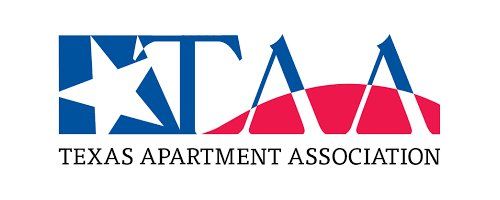

Ready to Learn How
MDU Datacom Can Support Your Internet and TV Needs? Contact Us to Get Started!
Bulk Services
Contact Us
© All Rights Reserved | MDU Datacom
Content, including images, displayed on this website is protected by copyright laws. Download, republication, retransmission or reproduction of content on this website is strictly prohibited.
The information, content, and media on this website is property of MDU Datacom. Please email us with any questions or concerns you may have regarding this website, or associated web properties. Brand development and website design by Ultraluxe Design

